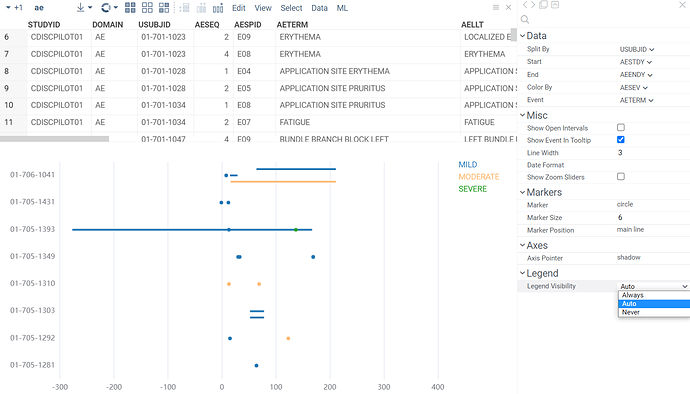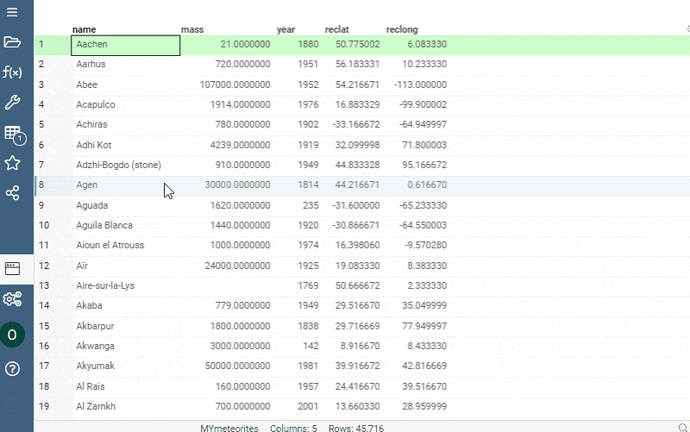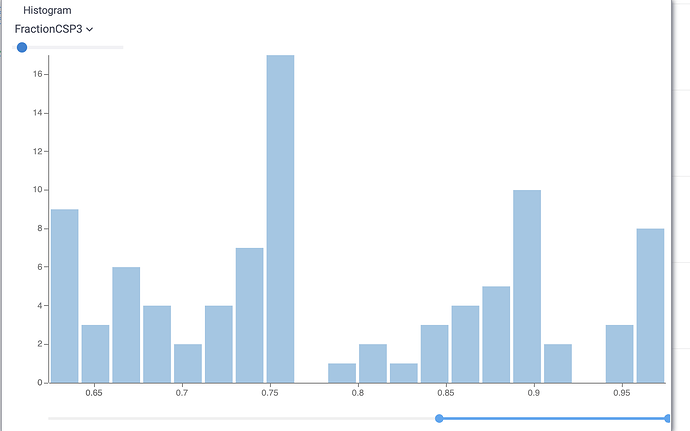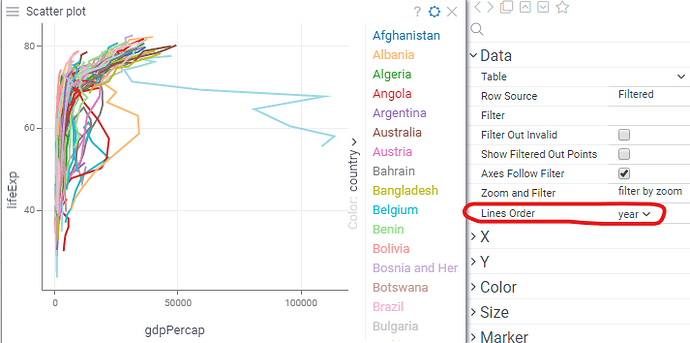Liking the timeline viewer. Is there an ability to add a legend of the event types
Thanks, Ed. We’ve added a legend for the ‘Color By’ column, its visibility can be adjusted via ‘Legend Visibility’ property (the auto mode displays the legend when the number of categories doesn’t exceed 100). We are currently testing this and other improvements (version 0.1.0). I’ll write back once it’s available in your environment. The legend functions mostly as in the standard viewers (you can filter by clicking on a category label, etc.)
Map viewer
Map viewer shows geospatial data on a map as either markers or a heatmap. It displays data in geographic formats, like GEOJSON, TOPOJSON, KML, and KMZ. You can also add a map viewer to your custom table. When so, it automatically detects columns with longitude and latitude values.
To configure a map, click the Gear icon on top of the viewer and use the info panels on the Context Pane. For example, you can:
- Color-code points using the Color property.
- Size-code points using the Size property.
- Control point size by setting the Marker Min Size and Marker Max Size properties.
To enable a heatmap, use one of the options:
- On the Layers Menu, turn on the heatmap layer visibility.
- On the Context Pane, set the Render Type property to
heatmap.
A map viewer responds to data filtering and selection. The selected points on a map form a separate layer so you can process them separately. For example, you can export them to a new table, as well as any other layer’s data. To do that, use the corresponding icon on the Layers Menu.
Controls:
| Action | Control |
|---|---|
| Zoom in | Mouse Wheel Up or Plus |
| Zoom out | Mouse Wheel Down or Minus |
| Add a point to selection | Shift+Click the point |
| Select multiple points | Ctrl+Mouse Drag |
Added Spline and Fill Spline options that control whether the histogram is rendered as a bar or as a spline (it’s always rendered as spline when the Split column is set), and whether the area is filled or not.
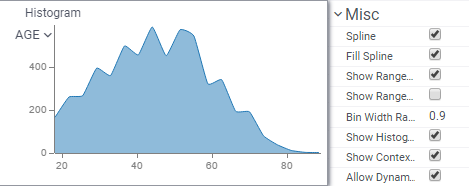
More options for histograms in the multi-distribution mode: ability to show markers, and a choice whether or not distributions should be normalized (you compare distributions when “normalize” is on, or absolute values, otherwise).
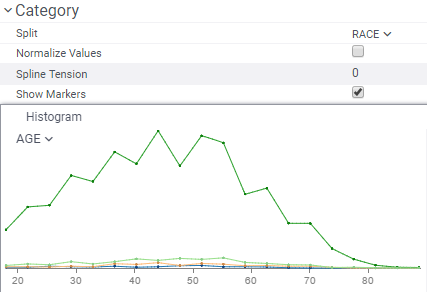
New help property introduced for all core viewers. It could be either a markdown, or a URL.
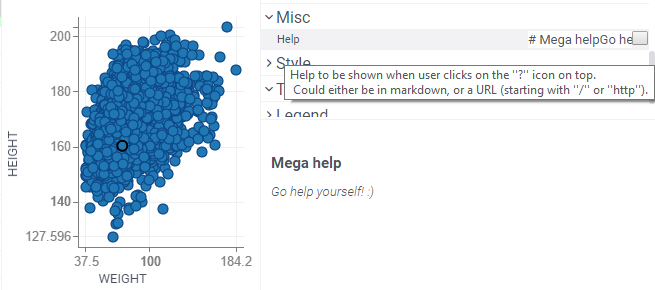
Text rendering has been significantly improved by introducing smart line wrapping (first by new lines, then by words, then by characters).
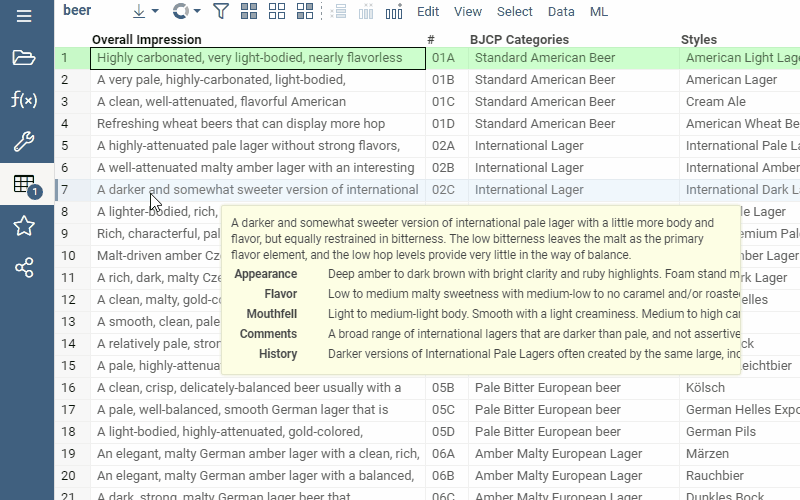
This is very useful, thanks!
We now render hyperlinks by interpreting any string that starts with http/https as a URL. A tooltip displaying the platform’s response to clicks accompanies these hyperlinks.
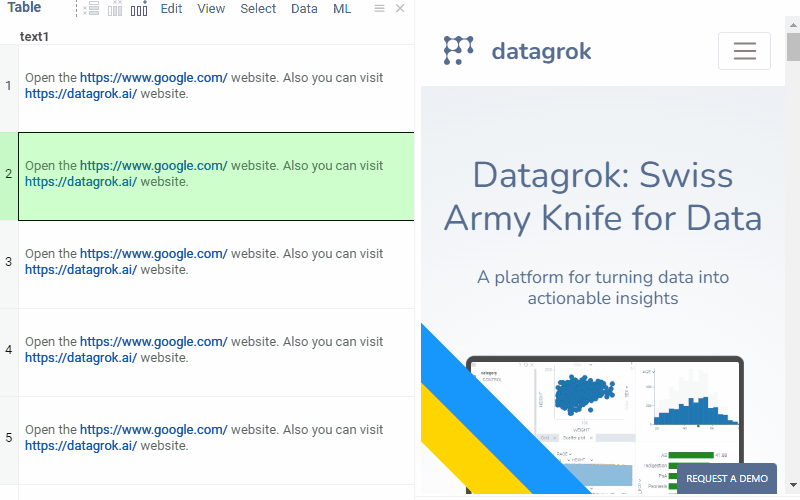
Additionally, we’ve introduced various link-click behaviors, allowing users to choose between “Open in new tab,” “Open in context panel,” or a “Custom” option by defining the “.linkClickBehavior” column tag accordingly. To implement custom behavior, subscribe to the link-click event using the following code:
grok.events.onLinkClicked.subscribe(eventData => grok.shell.info(eventData.args.link));
New options for Histogram to help analyse smaller parts of histogram:
Zoom To Range: show only bins that have values in the set range
Normalize to range: scales values to the biggest visible bin
Bin to Range: bin the data filtered by RangeSlider and not the whole column.
Scatter plot: connecting lines
Now you can set a column that defines order in which points are connected. Below, we see the (gdp, life expectancy) trajectory of different countries over time.
Introducing scatter plot labels!
To show values next to the markers, set the Labels settings either from context menu or from
the properties panel:
- To select columns to show, expand Label Form and check or drag-and-drop columns
- To select a subset of rows to show, use Show Labels For
- You can drag-and-drop labels to exact positions in the Selected or Current modes
-
Use Label as Marker renders centered label instead of the marker. This is
particularly useful for zooming in on molecular datasets (points become molecules). - Check Show Column Names to show column names next to the values
To quickly adjust settings for labels, right-click on the label.
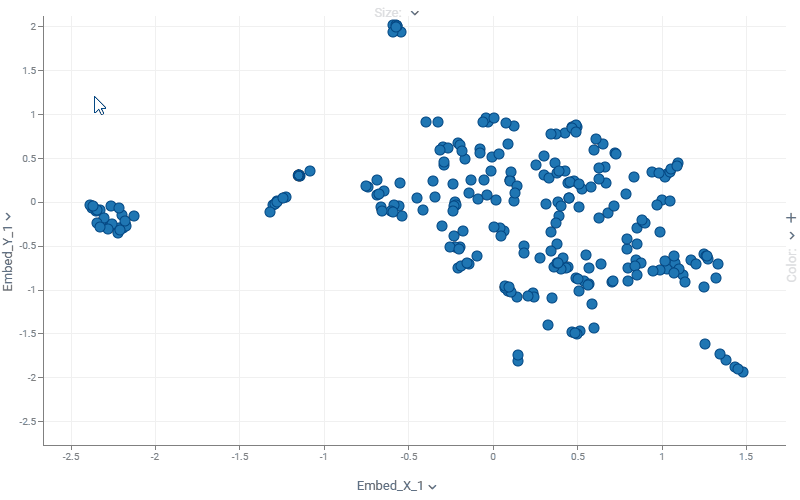
HTML forms in cells
You can create forms in cells based on the arbitrary HTML, with the row values injected using markup. This allows for potentially complex visualizations, including SVG:
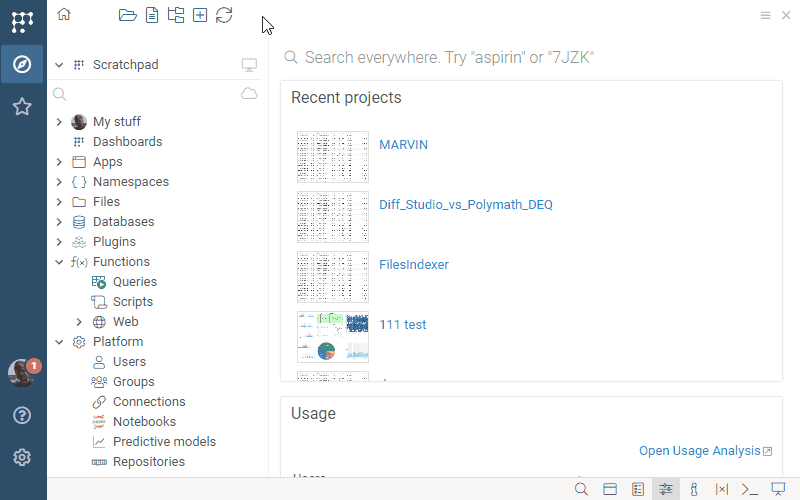
Fun fact: The EEG recording in the video above was recorded from Andrew Skalkin’s head while he was helping build JAKE sometime around 2016, back at Johnson & Johnson. Fun times! ![]()
Datagrok is one of the very few web application capable of interactively working with sensor data - you can open datasets with up to a billion data points OR a million columns (not at the same time, of course).
Learn more: Grid | Datagrok